Firewalld is a nice interface to manage iptables or nftables rules on your CentOS systems. We will go over how to open port 80/HTTP and 443/HTTPS on our host firewall to allow access to our website running on our system. It is important to have a firewall on your system so you can control access to the services running on your system.
Opening ports
To open port 80/HTTP and 443/HTTPS we will want to run the following commands.
firewall-cmd --permanent --add-service=http
firewall-cmd --permanent --add-service=https
firewall-cmd --reloadThe output from each of the command above should say “success”.
We can check to make sure the rules are in place by running the following command.
firewall-cmd --list-all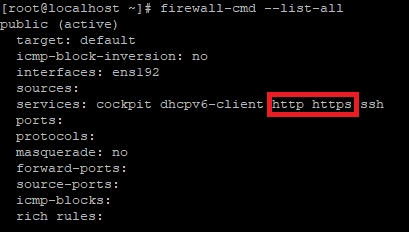
Checking the status
To check the status of the firewalld service you can run the following command.
systemctl status firewalld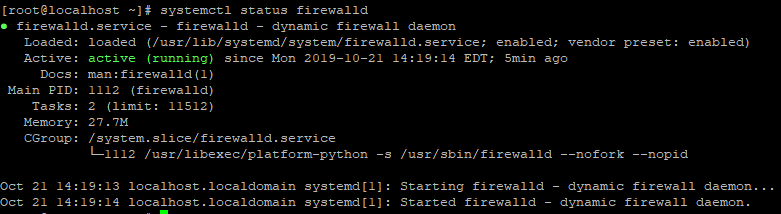
Enabling or Disabling
To enable firewalld you would run the following command
systemctl enable firewalld
To disable firewalld you would run the following command.
systemctl disable firewalld